
Paperang for PC
Print your life. Paperang Smart App Printer.Paperang PC Details
| Category | Tools |
| Author | Paperang Tech |
| Version | 3.0.7 |
| Installations | 50000 |
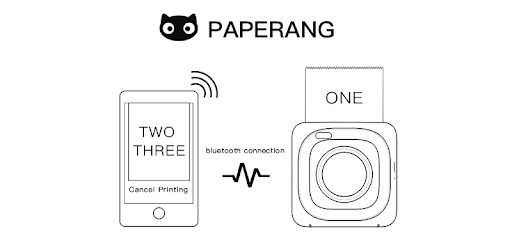
Paperang: The Ultimate Pocket Printer App
Are you tired of the hassle of traditional printers? Do you want a portable solution that allows you to print on the go? Look no further than Paperang, the ultimate pocket printer app. With its user-friendly interface and a wide range of features, Paperang is revolutionizing the way we print.
Effortless Setup and Connectivity
Gone are the days of complicated printer setups. With Paperang, all you need to do is auto-register your device with a simple press of the power key or use the convenient in-app auto-scan feature. It's that easy! Plus, the app allows you to connect multiple devices, so you can print from any of your devices hassle-free.
Unleash Your Creativity
When it comes to customization, Paperang has you covered. The app offers a plethora of great tools, including a wide variety of fonts, graphics, templates, and more. Whether you want to add a personal touch to your prints or create stunning designs, Paperang gives you the freedom to express yourself.
No Ink, No Problem
Say goodbye to expensive ink cartridges! Paperang utilizes innovative technology that eliminates the need for ink. Instead, it prints using heat, resulting in high-quality prints that are both cost-effective and environmentally friendly. You can choose from a range of paper options, including rolls in various colors, clear, glitter, and non-adhesive options.
Seamless Printing and Sharing
With Paperang, printing and sharing your creations is a breeze. The app allows you to print in black or blue, ensuring your prints stand out. Plus, the files have a long lifespan, ranging from one year to forever. With just a tap, you can easily print or share your input with friends and family.
Frequently Asked Questions
1. How do I reconnect my printer to the app?
To reconnect your printer, follow these simple steps:
- Make sure the printer is not paired with your smartphone.
- Print something as though the printer is already connected to your phone.
- Double press the button on the printer to print a QR code.
- In the app, tap the scan button in the lower right corner and scan the printed QR code.
By following these steps, you'll be able to reconnect your printer and resume printing effortlessly.
2. How can I activate my gadget after a recent update?
If you're unable to use your gadget after a recent update, you can contact your seller and provide them with the S/N code to reactivate it. Alternatively, you can reach out to them through the app's help and feedback section. Please note that the response time may vary.
3. Is Paperang compatible with non-Chinese speakers?
Absolutely! While some parts of the app may be in Chinese, the Paperang app is designed to be intuitive and user-friendly for speakers of any language. You can easily navigate through the app and make the most of its features, regardless of your native tongue.
4. How long does the Paperang printer last?
The Paperang printer is built to last. With proper care and maintenance, it can serve you for years to come. Its durable design ensures that you can rely on it for all your printing needs, making it a worthwhile investment.
Overall, Paperang is a game-changer in the world of pocket printers. Its seamless connectivity, creative tools, and cost-effective printing make it a must-have for anyone on the go. Say goodbye to traditional printers and embrace the future of printing with Paperang!
How to Install Paperang on PC
Below instructions allows you to download and install Paperang app on Windows or MAC computer using an Android emulator. The process involves:
Download APK:Downloading the Paperang APK file by choosing a version.
Install Android Emulator:There are a number of Android emulators the internet. Choose a emulator that works better with your PC. Now, download and install the Android emulator software.
Run the Emulator:Open the emulator you have just installed and configure the settings such as display, keywords, mouse etc.
Install Gene:Open the downloaded Paperang APK file using the emulator, which will install Paperang on Windows or MAC.
